User Overview
You can setup who has access to specific applications via the Menus and Roles settings in the User Management Console or RFgen Developers Studio by: 1) Creating a menu or menu group in the Menu and Roles screen; 2) Assigning applications to that menu; 3) Adding individuals to Users; and 4) Assigning the menu to individual users.
The default setup allows all users access to all applications in a menu unless you "tag" each with a specific Role name.
To exclude all users' access to specific menus/applications, you assign/tag the individual's user profile with a unique role name and assign that same role name to the menu and to the application.
When the user logs in, the user will only see the Menu item and applications with the matching role name that were assigned to the individual.
For more information, see the Example and Related topics below.
Application Access by User Roles Example
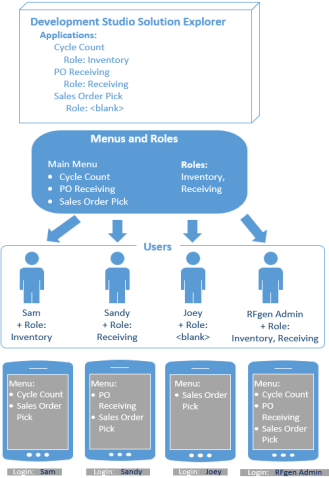
Mandy the Warehouse Manager wants to assign one menu to everyone from her User Management Console. She wants to prevent inexperienced, untrained users/interns from having access to specific applications in that menu. Sam and Sandy are experienced works where Sam works primarily in Inventory and Sandy in Receiving, but both help out with Pick and Ship. Joey is a student intern and is new to the job. For now Mandy only wants Joey to access the Sales Order Pick application.
Mike the RFgen Administrator wants access to all applications in a menu for support purposes.
These goals are accomplished as follows:
First the RFgen developer modifies the Cycle Count application by adding "Inventory" to the Role property. For PO Receiving application, the RFgen developer adds "Receiving" to the Role property. Since Sales Order Pick is to be access by everyone, the Role property is left blank.
Then the RFgen developer creates in Menu and Roles, a Main Menu that contains all three applications. In the Roles tab he adds the values "Inventory" and "Receiving".
Next, Mandy launches the User Management Console. In the Users node, Sam, Sandy, Joey are user profiles are already added except for roles. In the Roles tab, Mandy assigns "Inventory" to Sam; assigns "Receiving" to Sandy, and leaves Joey's Role blank. She adds "RFgen Administrator" as a new user and sets the Role values as "Inventory, Receiving".
In the mean time, Mike deploys the client profiles to the devices.
When Sam logs into his device, he sees the Cycle Count and Sales Order Pick application in his menu.
When Sandy logs into her device, she sees the PO Receiving and Sales Order Pick application in her menu.
When Joey logs into his device, he sees the Sales Order Pick application in his menu.
When Mike the RFgen Administrator logs into his device, he sees all three applications in his menu.
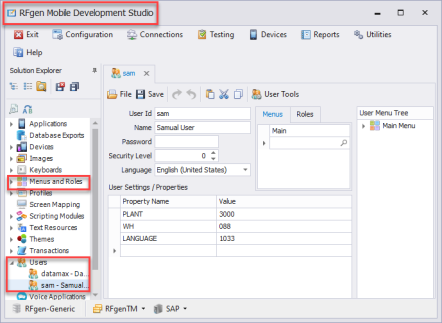
Additional Information
For descriptions of the user fields, or, how to add or remove a user, see To Add Users topic.
Role names can also be assigned via script. See the App.UserRoles in the Developers Reference Guide.
For more details, see To Limit User Access to Applications.